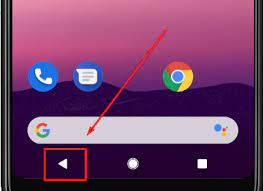We made the decision to refactor the internals of the Voice Announcements feature. Previously the audio’s file name on the node was derived from the text of the announcement, that worked well enough but induced some usability issues coordinating the announcement with its corresponding Timed Event.
We are now naming the audio file using a random string that stays the same no matter how you change the text of the announcement. Announcements created under release 123 are not compatible with the new method and will need to be recreated.
You will need to manually delete and then re-create any Announcement Timed Events created under version 123.
There was also a bug in the iOS app for the iPad which would fail if you long pressed an announcement to manage it – that has now been fixed.
The Voice Announcements feature will not appear in the Apple iOS nor Android app V 1.55 until you upgrade the target ClearNode to API 124.
(Many thanks to those who sent in detailed reports on the software features – it really helps !)
73 … Gerry.