With API version 124 and Mobile App version 1.55 we are releasing a new feature “Voice Announcements”. This feature allows you to enter a text string, have it automatically converted to an audio file on your node and then automatically generate a Timed Event to play the announcement on an interval of your choosing.
On the Node Details screen of the ClearNode mobile app, scroll to the bottom of the screen to show the Node Setup section. The last option is “Announcements Setup”
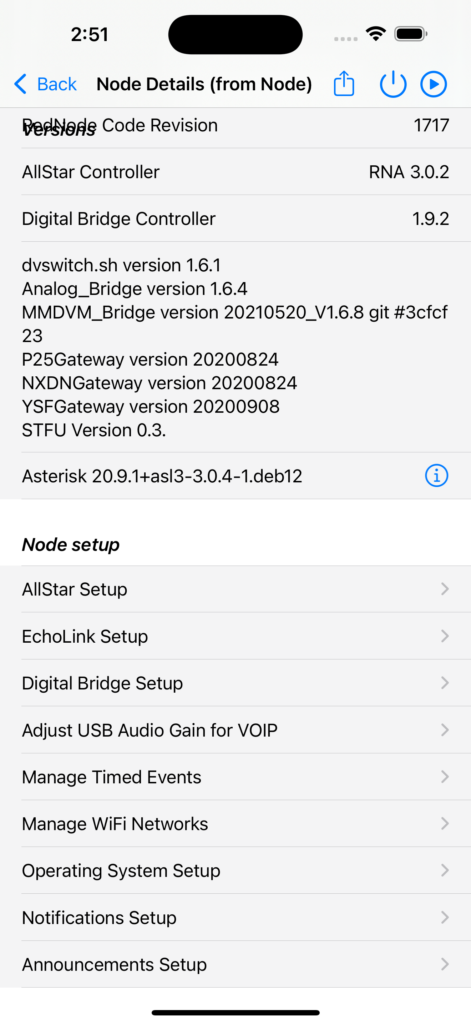
If you have successfully upgraded your node installation software to the latest API version 124, you will see a default voice announcement already installed – “welcome to clear node”. You can safely delete this announcement if you have no use for it after you’ve tested that it plays successfully. Swipe left to delete in iOS and long press in Android.
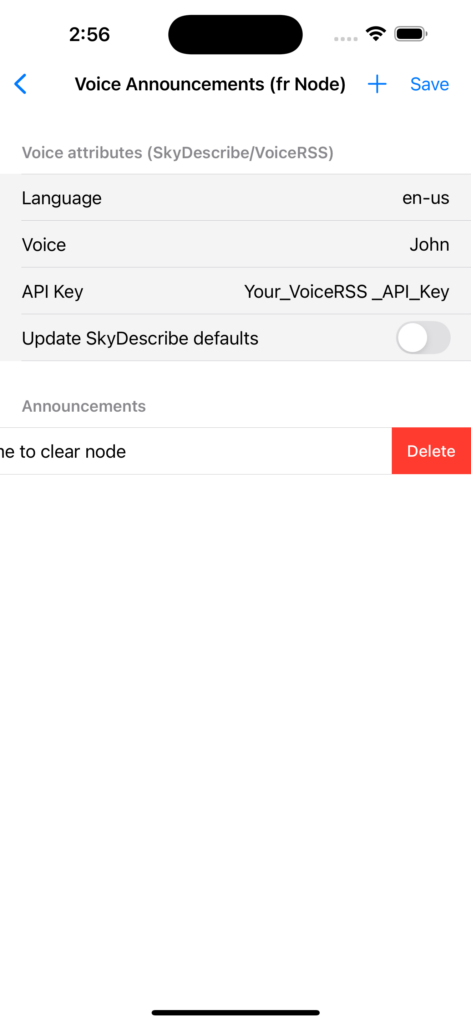
To test play an announcement long press on it’s row in the list of announcements – choose “Play Announcement” from the popup menu.
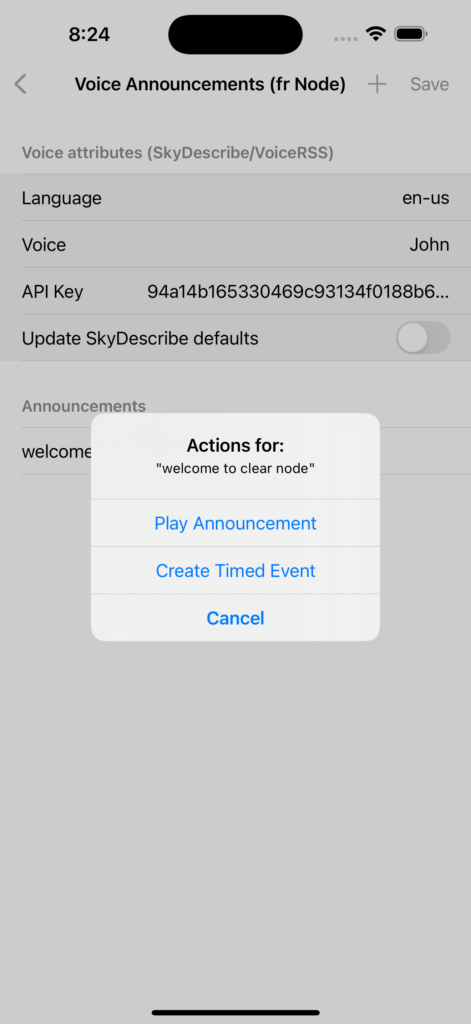
From the same popup menu you can create a new Timed Event so that your announcement get’s played once, every so many minutes, once an hour, day, week or month.
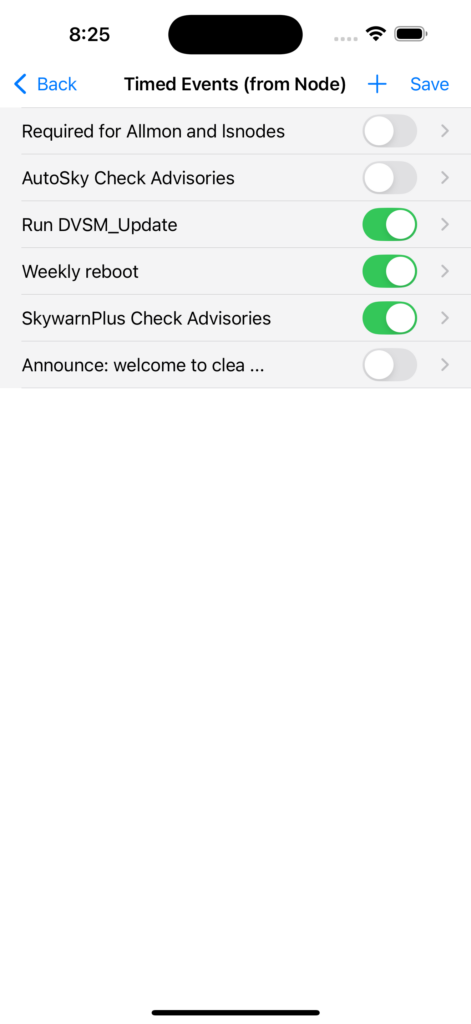
Tap on your “New Announcement” to set its name and various temporal parameters – the complex play command has already been created for you.
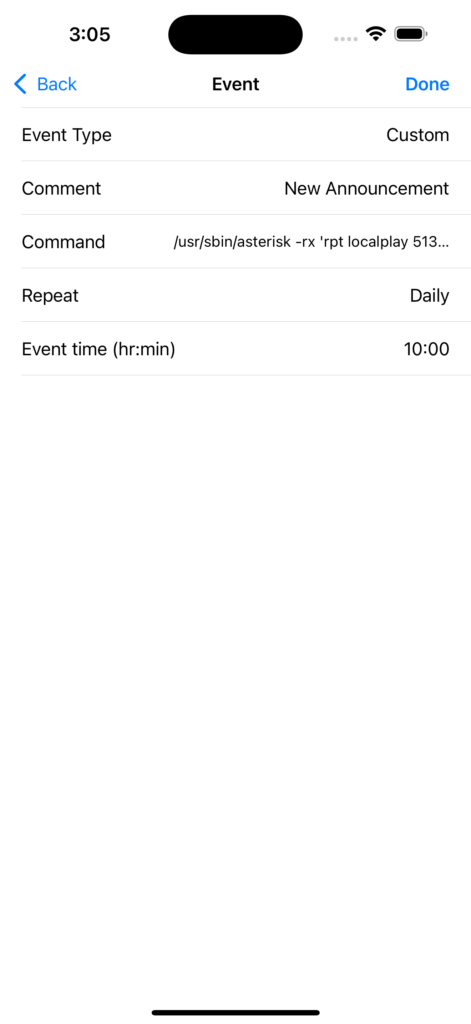
Don’t forget to enable it and Save the whole set to your node once you return to the Timed Events list screen.
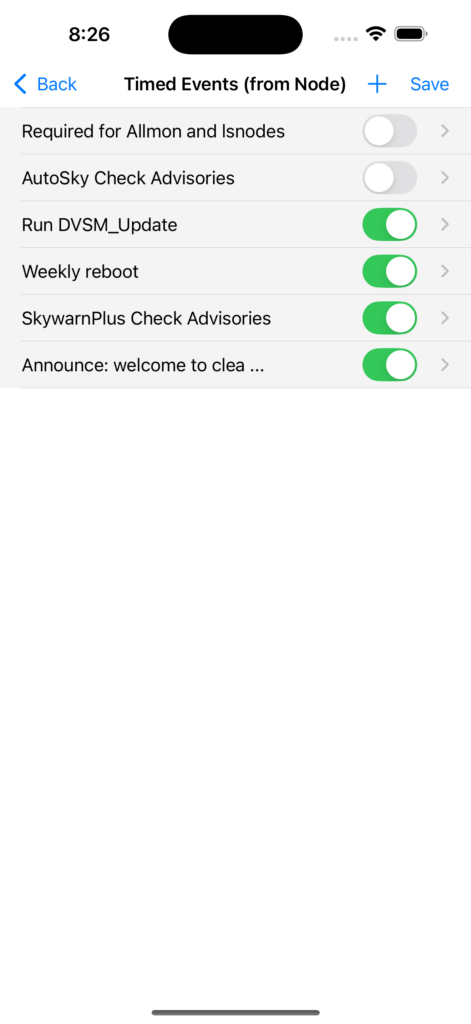
To create a new announcement, return to the Voice Announcements Setup screen and tap on the “+” icon in the top right corner of the screen.
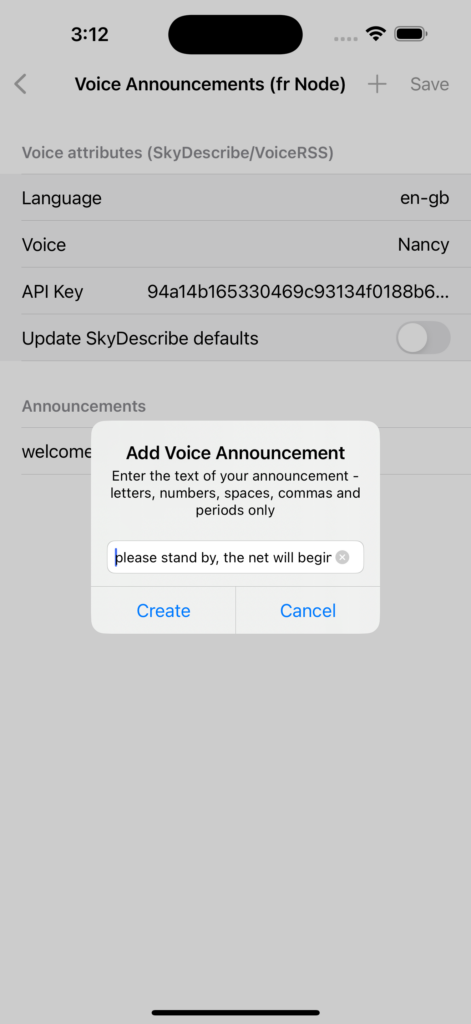
Type in the text of your new announcement. Upper/lower case doesn’t matter, in fact it will always be saved as lower case. Only letters, numbers, commas and periods are permissible. Commas add a brief gap between words when they are announced. Similarly a period will introduce a brief gap and will affect the intonation of the word following it. You may want to experiment to see what sounds the best to you.
Once you have created the text in the mobile app you can edit it again simply by tapping on it in the list of Announcements.
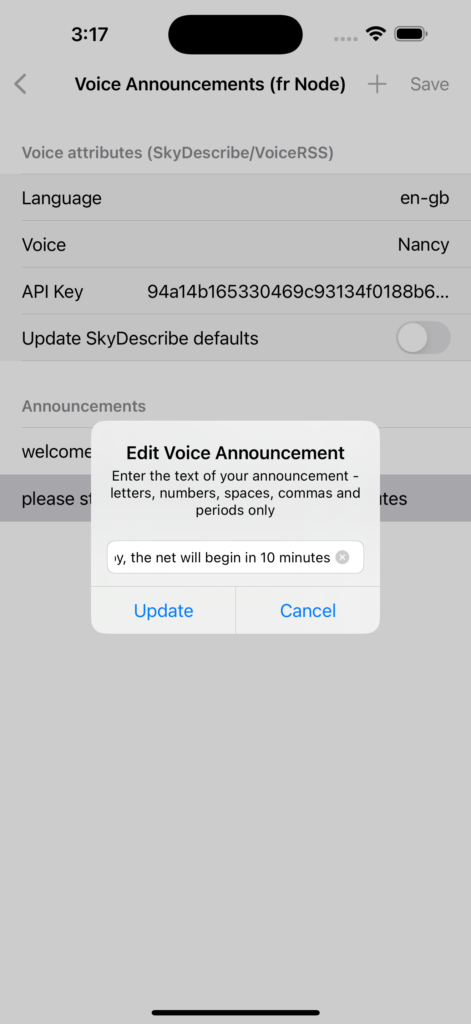
At this point you now have the default “welcome to clear node” entry and the new “please stand by …” announcement. You can play the welcome announcement immediately because the corresponding audio file was installed along with the software update.
However you cannot play the “please stand by …” yet because the audio file will not be created on your node until you save the complete set to your node. Before you can save the announcements you have to enter your “VoiceRSS API Key”. If you don’t have one – head over to their website and request one – it’s free !
You can also choose different Languages and Voices in the section at the top of the screen “Voice attributes (SkyDescribe/VoiceRSS)”. If you turn on the “Update SkyDescribe defaults” switch your changes to these attributes will be saved. Note that this will also update these same defaults in “Node Details > AllStar Setup > SkywarnPlus Options”.

Please be aware that creating the new audio files may take a while depending on how many you have and how long they are. It may take longer if your node is on a slow internet connection. When creation is complete you will get an acknowledgment.
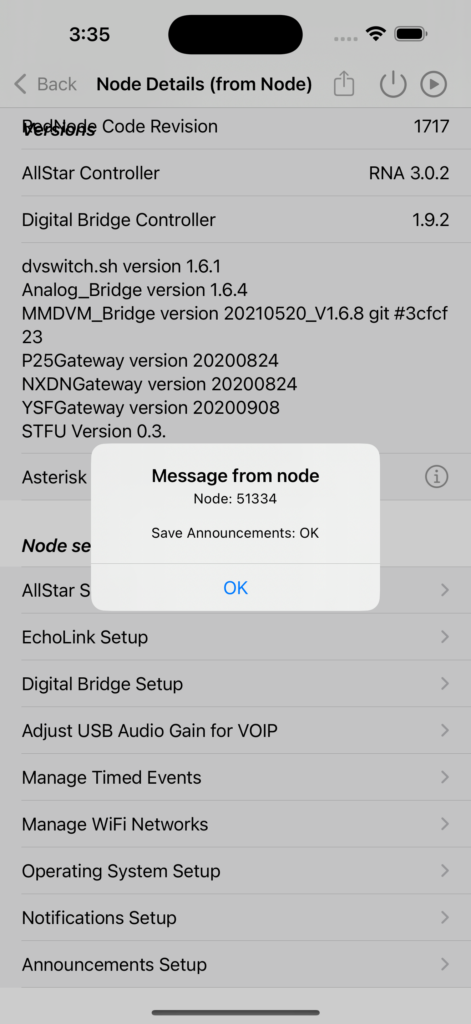
Making Backups
Both your Voice Announcement details and any related Timed Events you create are stored in the ClearNode mobile app’s data. You can backup that data to our servers from your mobile app – “Your Nodes” > (context menu top right corner) > Backup app configuration.
If you have to reinstall the ClearNode app on your mobile device you can retrieve that backup from that same menu … provided you have previously backed it up as above. Then you can send it from the app to your node.