(This is the first episode in a series of posts to help you discover all the functionality that you might not know exists in your ClearNode, ClearAlpha, ClearZero or ClearRPT. We’re going to publish an episode each Sunday evening – come back and join us each week !)
AllStar, EchoLink and the Digital Modes can be a bit overwhelming for the uninitiated … or should I say a little UNDERwhelming ! You’ve gone to all the trouble to understand how all this works, you’ve got it all configured … and now what … where do you go ?
Discovering where the “action is at” can be discouraging to the point some folks give up and go play with a different toy. That’s a shame because there is a whole lot of action out there – it’s a question of where and when !
We’ve deployed a couple tools in the ClearNode system to help you along the path of discovery. In this episode we are going to look at the live connection and disconnection activity monitor.
Fleet connection activity
On the “Your Nodes” screen tap on the “Share” icon in the top left corner to bring up the App Menu
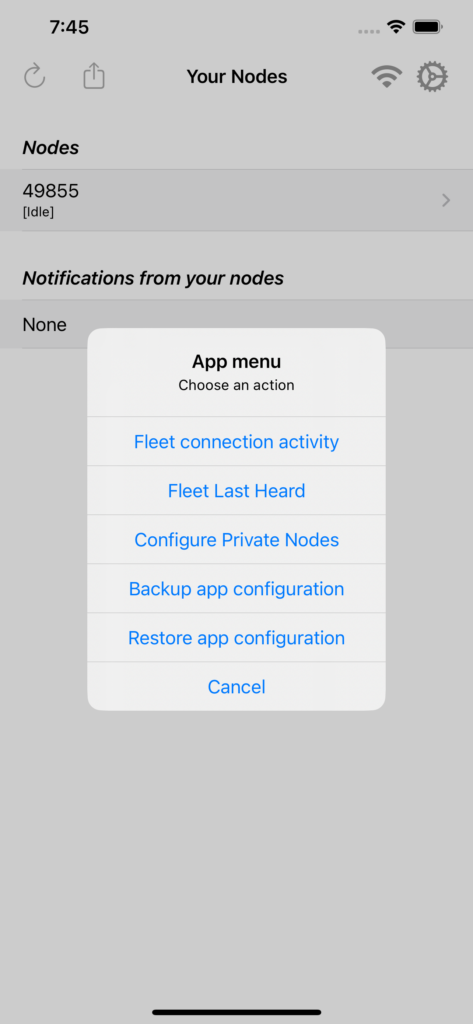
Tap on the “Fleet connection activity” option to bring up a screen that looks across the ClearNode fleet to see who’s connecting where.
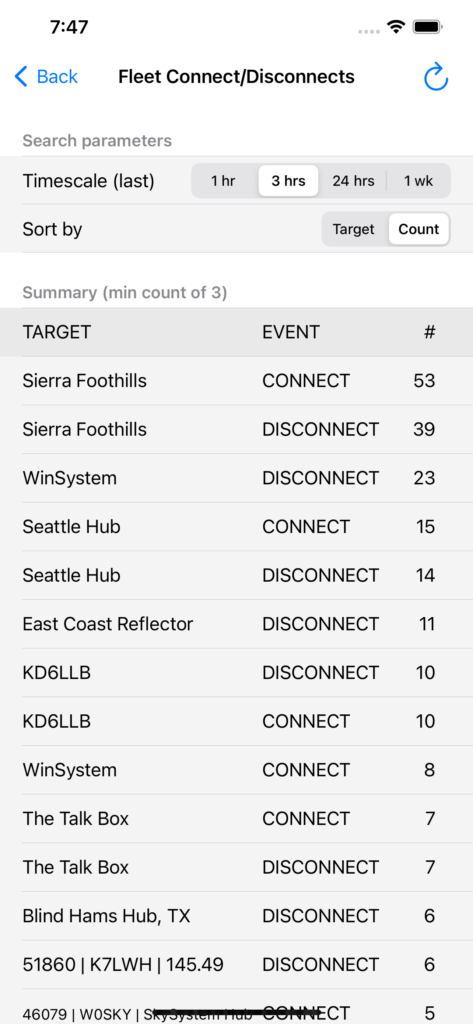
You can see right away that there’s definitely some action on the Sierra Foothills system – lots of connects within the last 3 hrs. You can refine your search to a shorter or longer query period – 1 hr, 3 hrs, 24 hrs or 1 week – are you looking for what’s going on right now, or what goes on more generally ?
Let’s say you’re curious about the Sierra Foothills system – go ahead and tap on the Target Name – you will be offered the option to connect to that system right away. Your node “49855” will be connected to “51018” which is the actual node number for the Sierra Foothills system.
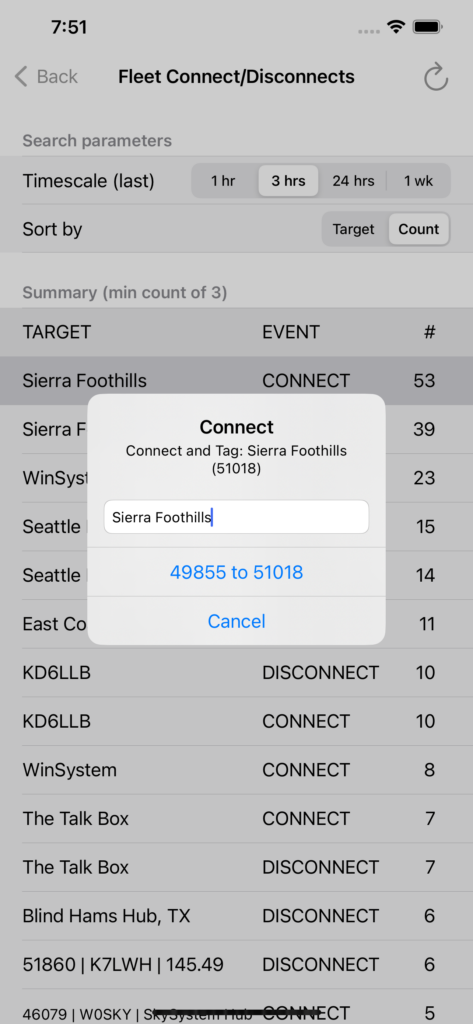
In this example the Target systems have real names “Sierra Foothills”, “The Talk Box”, etc. When you first start using your node these will be generic AllStar node numbers. As you get more familiar with your ClearNode you will start tagging those node numbers with names you can more easily recognize – we will cover that process in a later episode. Once you’ve tagged a node number that’s what will be presented here in favor of the generic node number.
Go ahead and give it a try !
73 … Gerry.